Minggu, 07 November 2010
Proxy Server and Functions
Client connecting with a proxy server, and ask for certain services such as file, connection, access the web page or other. Proxy server then evaluates the service request in accordance with its filter rules.
For example, proxy servers can filter traffic by IP address or protocol. If the request is validated by the filter, then the proxy will provide what is requested by connecting to the server the requested and requesting service from the server to his client.
Proxy servers can be used for various purposes including:
* To hide a specific server from the public for security
* To speed up access to the necessary resources
* To open the blocked sites in places such as schools, offices, and so forth.
* To pass security control / parental
* To protect your identity when you're online
Proxy servers that continue without modification request and the answer is usually called a gateway or tunneling proxy. A proxy server can be placed on client computers, or at several locations between the client and the target servers.
Reverse proxy is a proxy that is used as a front-end, with a view to controlling and protecting access to a server or a private network. Usually the reverse proxy to do things like load-balancing, authentication, decryption, or caching.
Selasa, 13 April 2010
NEW INDOSAT PROXY 2010 FOR FREE INTERNET
Senin, 05 April 2010
Surfing the Web Anonymously – Questions to Ask
How do people get this basic information about you?
When you visit another web site, information about you can be retrieved. Basically, information is intercepted and used by others to track your Internet activities.
How do you stop this from happening?
First of all, it is possible to serf the web anonymously and thereby stop leaving a trail for others to find. Note that this is not fool-proof, but it makes it much harder for people to know who you are. There are products called anonymous proxy servers that help protect you. The anonymous proxy server replaces your Internet address for its own. This has the effect of hiding your IP address and making it much harder for people to track you.
How do I get an anonymous proxy server?
There are many vendors who sell anonymous proxy servers. There are also free proxy servers available to you. Two such products are ShadowSurf and Guardster. Guardster (http://www.guardster.com/) offers various services for anonymous and secure access to the web, some paid as well as a free service. ShadowSurf (http://www.shadowsurf.com/) ShadowSurf provides anonymous surfing at their site for free. Go to it and you will find a box to enter a URL that you want no one to track. There are many others, but here are two that are frequently used.
Another interesting product, given the recent news about the Google search engine filtering its findings for the Chinese government, is Anonymizer (http://www.anonymizer.com). This company, among others, recently (Feb 1st, 2006) pressed that it "is developing a new anti-censorship solution that will enable Chinese citizens to safely access the entire Internet filter-free" (http://www.anonymizer.com/consumer/media/press_releases/02012006.html).
Does an anonymous proxy server make you 100% safe?
No. Still, you are much better off if you use such technology.
What other things should I be concerned about when trying to keep my private information private?
Three other items come to mind when trying to keep your information private. First, you can use an encrypted connection to hide your surfing. This article does not go into detail on this, but search the web and you will find a lot of information on this. Secondly, delete cookies after each session. Third, you can configure your browser to remove JavaScript, Java, and active content. This actually leads to limitations, so you need to think about the cost/benefit of this course of action.
Anything else?
Wishing you happy and safe surfing!
FOR MORE , VISIT HERE: WWW.FREEINTERNETTRICK.CO.CC
Rabu, 03 Maret 2010
Tricks of Saving Bandwidth Quota and Browsing Faster with Slipstream
* To accelerate compress and uncompress data
* To accelerate speed web browsing, sending and receiving emails
* Compress the data to make your internet speed increases;
a. Dial-up up to 10x faster
b. Broadband up to 5X faster
c. GPRS up to 8X faster
* Compatible on Windows PCs, Machintosh, and PocketPC (PDA)
* Working on all the network access the Internet (ISP) in the whole world
* It is important for Quota-based Internet client data; download data up to 10x more
* Internet-based time; at a cost of Rp / s same download more data and more quickly
* Save bandwidth, bandwidth efficient
Download Slipstream >>>> Here
Download Slipstream Account >>>> Here
To use or check that your browser has been using Slipstream:
Internet Explorer: click tools - internet options - connections - lan settings
Firefox: Tools - options - advanced - settings
Opera 9: Tools - preferences - advanced - network - proxy server
HTTP Proxy: 127.0.0.1 Port 5400
Good try, and Feel the difference after using this Slipstream ...
FOR MORE , VISIT HERE: WWW.FREEINTERNETTRICK.CO.CC
Selasa, 02 Maret 2010
Angry IP Scanner Tutorial
Product: Angry IP Scanner
Company Homepage: http://www.angryziber.com/
Product Forum: http://www.angryziber.com/forum/forum.php?forum=0
Please use this page as much as possible to learn about or to solve problems with Angry IP Scanner. If you can't find help here you can always post a message in the forum later.
What is Angry IP Scanner?
Angry IP Scanner is a program that allows you to "scan" a network to locate network devices. It is a great program for doing a network audit or for just finding out more information about your network. Angry IP Scanner will located any network device (Computer, Printer, Network Hard Drives, etc..) that responds to the scan. In other words, it will locate any device on the network that has an IP address and that doesn't have some sort of firewall.Basic Tutorial
Angry IP Scanner is a very powerful network scanner. It is a great tool for doing network audits, locating network devices or computers, and finding out information about your network. If you don't understand any term while reading this help page please see the glossary near the bottom of the page.Enter an IP range to begin using the program. Click on the double arrow on the right side for more options.

Click on the button under "Hostname:" to choose different columns. Click on the "..." next to "Scan ports" to scan hosts for open ports.
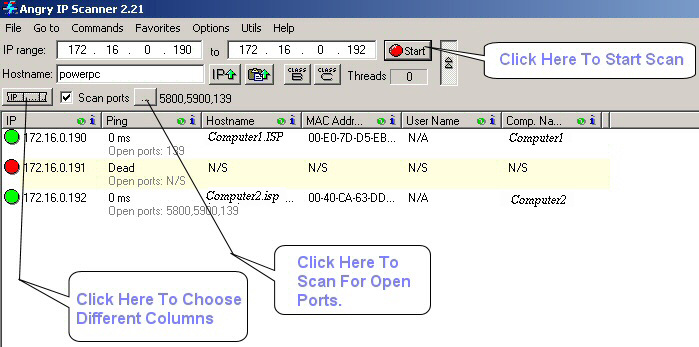
Click "Start" to begin the Scan.
General Troubleshooting and Tips
How to ping a computer: "Start Menu" > Run > type "ping". Then a space and then an IP address. Then click OK.
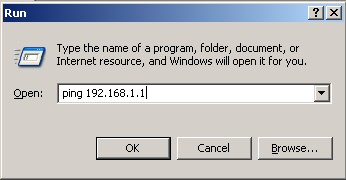
You should get a reply like below: 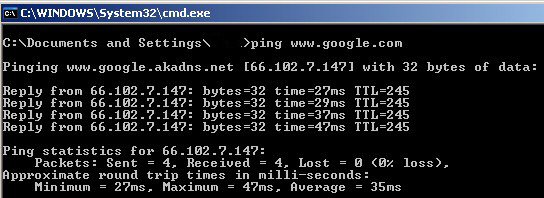
If you can't ping a computer than Angry IP Scanner won't find it.
How to use "ipconfig":
Go to "Start Menu" > Run > type "cmd"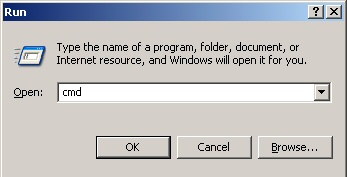
At the Command Prompt type "ipconfig /all". This will display useful information.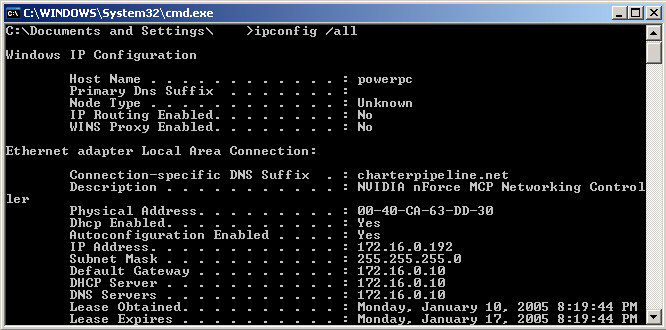
"IP Address" is your computer's IP address. "Default Gateway" is normally your router or server. "DHCP Server" is normally your router or server. "Physical Address" is your MAC address.
Angry IP Scanner won't tell me what user is logged on:
The messenger service has to be running on the systems you scan to be able to see which user is logged on.
List of Potential Software Firewalls Interfering with IP Scan:
Norton Internet Security
Norton Personal Firewall
Mcafee Personal Firewall
Zone Alarm
Sygate Personal Firewall
Windows XP SP2 Firewall
Windows XP (Pre SP2) Firewall
Routers also contain a firewall
etc...
Can't find computers behind router
Almost all routers today also function as a type of firewall. If you try to scan a network that is connected to a router that you are not connected to the scan will fail to find anything except the router. Routers can be configured to forward ports and allow traffic to pass through, but this is not the default setting. Angry IP Scanner is made to scan your local network only. Using it to scan external network requires advance knowledge of networking.
List of Common Ports:
21 FTP
22 SSH
23 Telnet
25 SMTP
53 DNS (Domain Name Service)
68 DHCP
80 HTTP (HyperText Transfer Protocol)
110 POP3 (Post Office Protocol, version 3)
115 SFTP (Secure File Transfer Protocol)
119 NNTP (Network New Transfer Protocol)
123 NTP (Network Time Protocol)
137 NetBIOS-ns
138 NetBIOS-dgm
139 NetBIOS
143 IMAP (Internet Message Access Protocol)
161 SNMP (Simple Network Management Protocol)
194 IRC (Internet Relay Chat)
220 IMAP3 (Internet Message Access Protocol 3)
389 LDAP (Lightweight Directory Access Protocol)
443 SSL (Secure Socket Layer)
445 SMB (NetBIOS over TCP)
993 SIMAP (Secure Internet Message Access Protocol)
995 SPOP (Secure Post Office Protocol)
4000 ICQ
5010 Yahoo! Messenger
5190 AOL Instant Messenger
5632 PC Anywhere
5800 + 5900 VNC (Remote Admin Software)
8080 HTTP Proxy
For a complete list of ports see here:
http://www.chebucto.ns.ca/~rakerman/port-table.html
http://www.iss.net/security_center/advice/Exploits/Ports/default.htm
http://www.iana.org/assignments/port-numbers
http://lists.gpick.com/portlist/portlist.htm
Glossary
IP Address: An IP address is a number used to identify a network device or computer on a network using the TCP/IP protocol. An IP address consists of 4 numbers each separated by a period. Each number is between 1 and 255.MAC Address: This is also an address used to identify network devices. MAC addresses are not protocol dependent and are normally built into the hardware.
Subnet Mask: The subnet mask consists of 4 numbers each separated by a period. This number is used to identify which part of an IP address is the network portion and which part is the host portion.
Ping: An action performed on a network device where a small amount of data is sent to the device and the sender times how long it takes for the network device to respond. Response time is normally measured in milliseconds. Firewalls can prevent a device from responding to a ping.
Host: Another way of referring to a computer or network device on a network.
Router: A network device used to share a single public IP address to many private IP addresses.
Port: A port is like a door into a network device. A port number can range from 1 to 65536. An open port normally indicates something waiting for a connection.
Hostname: The name used to refer to a computer or network device.
DNS Server: DNS servers convert Hostname's to IP addresses so that computers can communicate with each other.
Firewall: Any software or hardware mechanism that prevents a network device from responding to unknown network request.
Minggu, 28 Februari 2010
Telkomsel Free Internet Trick With APN : Flash
PASSWORD: blank (empty)
ALAMAT PROXY: 202.x.xxx.xxx
NO PORT: 80
home: wap.telkomsel.com
For non symbian nokia s40
> Enter the menu> settings> Configuration> Personal Configuration> Add New> select "Web".
Then fill the following:
- Accoun Name: FLASH
- Website: http://wap.telkomsel.com
- User name: None
- Password: blank
- Verify password: blank
- Use the access point
options: choose "no"
- Access point settings: press OK
Then the access point settings fill
as follows:
a. Proxy: Active
b. Proxy Address: 202.x.xxx.xxx
c. Proxy port: 80
d. Data bearer: Packet data
e. Setting media: insert the following:
e.1. Packet data access point: FLASH
E.2. Type of authenticity: normal
e.3. Username: Blank
e.4. Password: blank
e.5. Verify password: None
Then return to the Menu
> Settings> Personal configuration> (there is the account name you just created)
highlight the account name
(FLASH)> press options> choose "activate by default.
Done ...
Try using to access the WEB.
FOR MORE , VISIT HERE: WWW.FREEINTERNETTRICK.CO.CC
Jumat, 26 Februari 2010
Query Telkomsel 2010 for Free Internet
A large gap (bugs) in each opsel sometimes create confusion. There are tricks that can not upload, download and just enjoy browsing it. These tricks can be said to be complete if it is browsing, upload and download for free.
Special slit telkomsel this time said he could bring us to access the Internet quickly, surely this trick can browse, upload and download for free.
Of course, you may wonder what actually makes this trick telkomsel can access quickly.
The answer is to use opera mini turbo server.
Well, please see the server under this turbo.
QUERY OPERA MINI 4.2 HANDLERUI BLACK EDITION MOD TELKOMSEL
1. Costum HTTP Server http://chatbox.telkomsel.com@server4.operamini.com:80
2. Cotum socket Server socket://server.operamini.com:1080
3. ProntQuery chatbox.telkomsel.com@
4. Remove Port from URL thicked (√)
QUERY OPERA MINI 4.4MULTIOP TELKOMSEL
1. for operator setting select one of the custom
2. Costum Server http://chatbox.telkomsel.com@server4.operamini.com
QUERY OPERA MINI 5B/5B2 HANDLERUI TELKOMSEL
1. Costum HTTP Server http://chatbox.telkomsel.com@mini5beta.opera-mini.net:80/
2. Cotum socket Server socket://mini5beta.opera-mini.net:1080
3. ProntQuery chatbox.telkomsel.com@
4. Remove Port from URL thicked (√)
5. MiddleQuery blank (empty)
6. Host blank (empty)
QUERY BOLT 1.50 HANDLERUI TELKOMSEL
1. ProntQuery chatbox.telkomsel.com@
2. MiddleQuery blank (empty)
3. Remove Port from URL thicked (√)
QUERY EBUDDY 1.40 HANDLERUI TELKOMSEL
1. ProntQuery chatbox.telkomsel.com@
2. MiddleQuery blank (empty)
3. Remove Port from URL thicked (√)
QUERY UCEWEB 7.0 HANDLERUI 132 TELKOMSEL
1. for operator setting select one of the custom
2. ProntQuery chatbox.telkomsel.com@
3. MiddleQuery blank (empty)
4. Remove Port from URL thicked (√)
QUERY GOOGLE MAPS 232 HANDLERUI TELKOMSEL
1. ProntQuery chatbox.telkomsel.com@
2. Remove Port from URL thicked (√)
Special for nokia s40 v2/v3 must use nokiajavaproxy
FOR MORE , VISIT HERE: WWW.FREEINTERNETTRICK.CO.CC
Optimize Broadband & Dsl Connections and increase your internet speed
Open your registry and find the key below.
Create the following DWORD values, as most of these values will not already exist you will need to create them by clicking on ‘Edit -> New -> DWORD Value’ and then set the value as shown below.
DefaultTTL = “80″ hex (or 128 decimal)
Specifies the default time to live (TTL) for TCP/IP packets. The default is 32.
EnablePMTUBHDetect = “0″
Specifies whether the stack will attempt to detect Maximum Transmission Unit (MTU) routers that do not send back ICMP fragmentation-needed messages. The default is 0.
EnablePMTUDiscovery = “1″
Specifies whether the TCP/IP stack will attempt to perform path MTU discovery as specified in RFC 1191. The default is 1.
GlobalMaxTcpWindowSize = “7FFF” hex (or 32767 decimal)
Specifies the system maximum receive window size advertised by the TCP/IP stack.
TcpMaxDupAcks = “2″
Determines the number of duplicate ACKs that must be received for the same sequence number of sent data before “fast retransmit” is triggered.
SackOpts = “1″
Enables support for selective acknowledgements as documented by Request for Comment (RFC) 2018. Default is 0.
Tcp1323Opts = “1″
Controls RFC 1323 time stamps and window scaling options. Possible values are: “0″ = disable RFC 1323 options, “1″ = window scale enabled only, “2″ = time stamps enabled only and “3″ = both options enabled.
TcpWindowSize = “7FFF” hex (or 32767 decimal)
Specifies the receive window size advertised by the TCP/IP stack. If you have a latent network you can try increasing the value to 93440, 186880, or 372300.
Exit your registry and restart Windows for the changes to take effect.
If you don’t want to edit the registry, here’s a little TCP utility that is ideal…
http://www.broadbandreports.com/front/doctorping.zip
FOR MORE , VISIT HERE: WWW.FREEINTERNETTRICK.CO.CC
Kamis, 25 Februari 2010
Increasing the Modem Timeout for Fast Browsing
1.Open RegEdit
2.Go to HKEY_LOCAL_MACHINE\System\CurrentControlSet\ Services\ Class\ Modem\ XXXX\ Settings Where XXXX is the number of your modem
3. In the right panel and double click on Inactivity Timeout
4.The number of minutes for a timeout should be entered between the brackets.
5.For example, a setting could have S19=<10> to set it to 10 minutes.
Rabu, 24 Februari 2010
Make Unlimited Free PC to Mobile Calls Anywhere In The World
Free calls, this is one of the most searched keyword on internet and most end up in you paying some amount to the service to use it and finally believe that nothing in the world comes for free. But here is your pick for free calls all around the globe. This service can be used to call any where in the world but all calls can last only seven minutes. There is no restriction on the number of calls made so that makes it unlimited service.
All you should have is a Yahoo Messenger recommended to be latest, headphone with mic and internet connection (Broadband or DSL recommended).
How to make unlimited calls from PC to Mobile anywhere in the world for free?
Step 1: Install Latest Yahoo Messenger on your PC. Make sure that your messenger is Yahoo Messenger with Voice.
Step 2: Sign up to your Yahoo Messenger once successfully installed. Make sure your headphone and mic is connected to the PC and properly configured. If you have any problem in this click here. 
Step 3: In Yahoo Messenger dial +18003733411 and Press Enter.
Step 4: A new window pops out and an automated voice response greets you to the FREECALL service. This service is providing free call facility in return of hearing their voice advertisements. As guided by the voice assistant you finally hear a menu where you will asked to say “FREE CALL” to select the free call option. Make sure you tell FREE CALL loudly and clearly as it may prompt you for multiple attempts of input if it could not make out what you said.
Step 5: After the voice advertisement is finished playing you will prompted to enter the phone number prefixed with the country code first (91 for India). Once this message is finished dial your number with the country code on the number pad that can be obtained by clicking the button located in the left side of the hold button(circled in the image below).
Step 6: DONE! That your free telephone configured on you PC, the call will get disconnected after 7 minutes. You can connect to same or different number any number of times and that makes it truly UNLIMITED. If you happen to hear a message that all lines are busy then do try after sometime.
TIP: You can also try Skype as it provides free calls to toll free numbers in US. Dial the same number and do as above.
Minggu, 21 Februari 2010
USING BITVISE TO CREATE AN SSH WINDOWS
This is from an email I sent to some people I worked with in the past. Many of them use an ssh tunnel to connect to their Windows Desktop, which is sometimes hard for people to get all the steps correct, since the common way they accomplished it was using Plink from the PuTTY suite and using the command line to create the tunnel, then using Remote Desktop (RDP) to connect to the Windows desktop through the tunnel. Here is what I wrote them:
I took a look at Tunnelier and it actually looks pretty nice and not too hard to setup.
After installing and launching, here is how I configured it to Remote Desktop into lajolla. To Remote Desktop to your computer, you would use your computers IP address instead of lajolla’s (172.16.4.13)
Login setup: added host and username
Options: Unchecked SFTP (which is like WinSCP and checked Remote Desktop)
Terminal: Change Target Host to 172.16.4.13 (or your desktop IP)
When you log in, you get a prompt,
and Remote Desktop opens up automatically.
You can save the profile, then launch it just by double clicking the shortcut and the profile loads automatically, then click on login, and you are set. Much more GUI (graphical user interface) of a way to tunnel, then PuTTY, which may be good to some. It also saves steps once set up, as it automatically launches Remote Desktop. Interesting find.
Selasa, 16 Februari 2010
TRICK OF INDOSAT WITH YOUR-FREEDOM
- Download YF in http://www.your-freedom.net/
- Do not forget to REGISTER as well (karna username and password will be used)
tutorial YF:
Internet profiles 1.bkin okay APN: satm * eng * s (kl can pake hape pcsuite from)
YF 2.buka entrance to the "Ports" port = 1234 fill in a web proxy, kemdudian in check
3.kembali to the "status" go to "Configure" fill:
- Address: mmsc.indosat.com: ems21.your-443/cgi-bin/legacy.cgi @ freedom.de
- Port: 443
- Connection Mode: HTTPS
4.isikan YF username and password in the "Account Information"
5.isikan the "Proxy Settings"
- Proxy address: 10.19.19.19
- Port: 8080
then save & exit
6.dial-up used the internet pake yg udah profile created at no.1, and the YF-click "Start Connenction"
Note the picture on the YF door on the right, wait until the door opened
7.set in the browser proxy: 127.0.0.1 port: 1234
8.selamat was browsing ria







